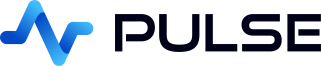DolphinDB Build Internal Application
DolphinDB is a high-performance time-series database that integrates a powerful programming language and a real-time streaming data system to provide a one-stop solution for fast storage, retrieval, analysis and computing of large amounts of structured data.
Pulse is a free internal app builder, it allows creating data driven GUIS while writing only SQL code.
Setting up a DolphinDB connection in Pulse
Start DolphinDB
- Download DolphinDB from the official website.
- Check
dolphindb.cfgto see the setting forlocalSite=localhost:8848. - Start dolphindb.exe
- Click on the
Connectionsmenu thenAdd Connectionbutton. - Server Type: DolphinDB
- Host:localhost
Port: 8848 - Username: admin
Password: 123456 - Click Add
- Click add component
Table. - Make sure the data source is set to your DolphinDB connection. Dolphin in this demo.
- Enter your SQL query.
- Click
Send Queryto update the UI.
Connecting to DolphinDB from Pulse
When you first open Pulse it will look like the image below.
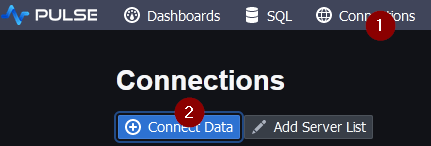
When you first open Pulse it will look like the image below.
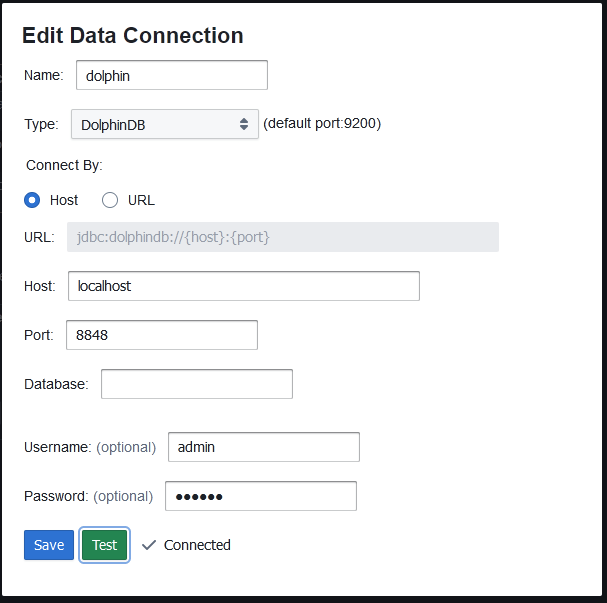
Create Database
Copy paste the below code into the SQL editor. Then highlight everything and press Ctrl + e to run that code.
Create UI
Go to the main application listing page, then click add application and:
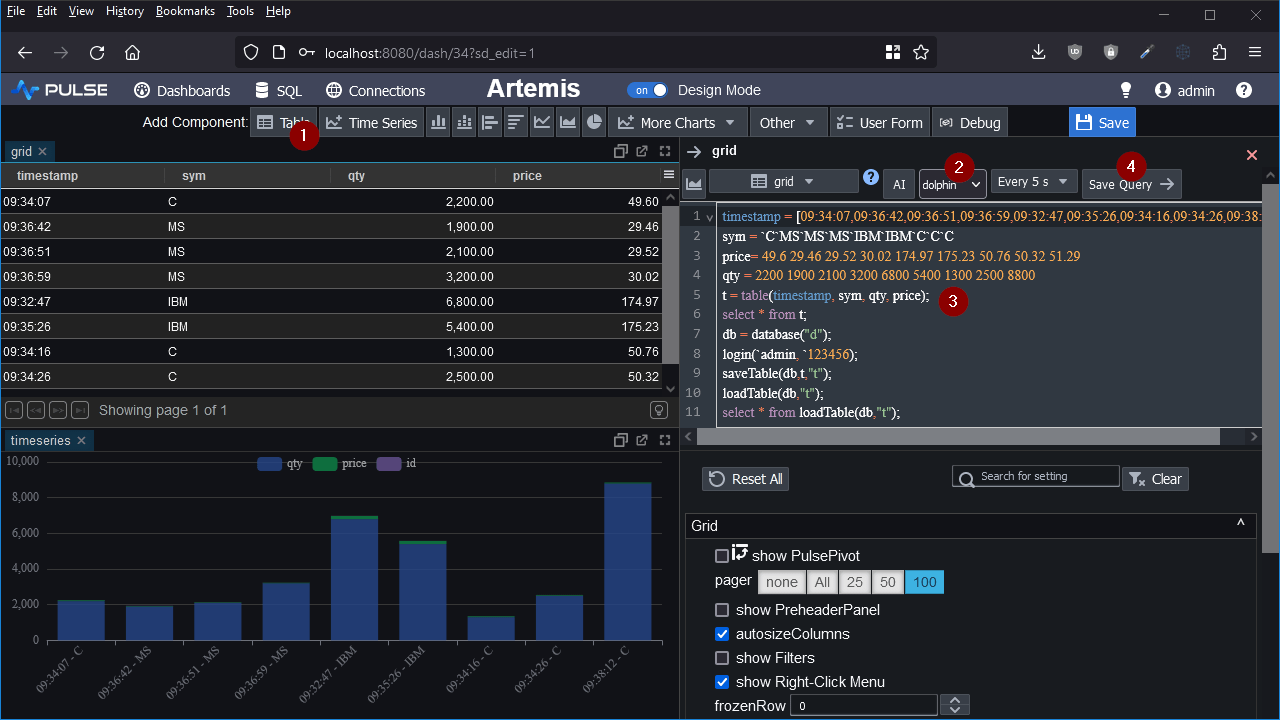
Well Done!
You have now created your first Pulse App. See our other tutorials for more advanced examples.