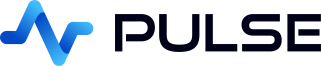TDEngine Build Internal Application
TDengine is an industrial data platform purpose-built for the IoT (Internet of Things), combining a time series database with essential features like stream processing, data subscription, and caching.
Pulse is a free internal app builder, it allows creating data driven GUIS while writing only SQL code.
Setting up a TDengine connection in Pulse
Start TDEngine
We will use docker to quickly launch an instance of TDEngine:
This will output something similar to the below when it runs successfully.
TDengine Server 3.0 uses TCP port 6030.
Port 6041 is used by taosAdapter for the REST API service.
Ports 6043 through 6049 are used by taosAdapter for other connectors.
Connecting to TDEngine from Pulse
When you first open Pulse it will look like the image below.
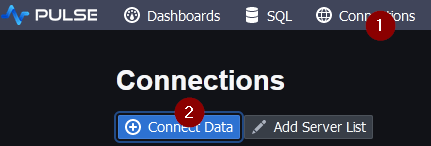
- Click on the
Connectionsmenu thenAdd Connectionbutton. - Server Type: TDEngine
- Host:localhost
Port: 6041 - Username: root
Password: taosdata - Click Add
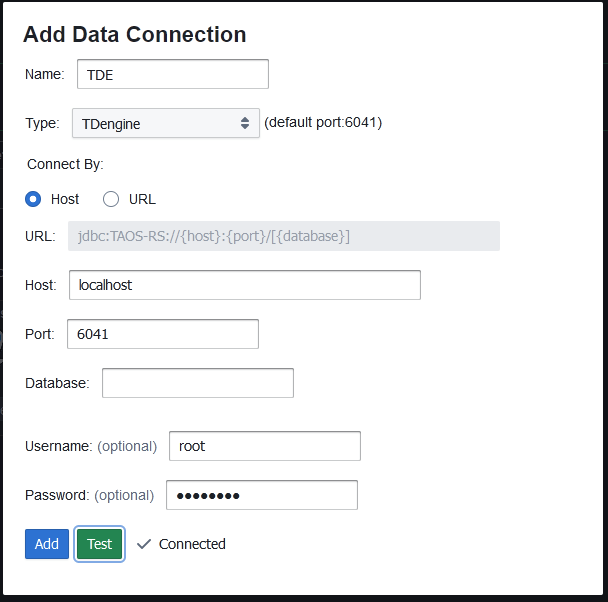
Once you've added the connection, you can run code on the SQL page or add an application.
Create Database
Copy paste the below code into the SQL editor. Then Run this code line by line otherwise it will FAIL.
Create UI
Go to the main application listing page, then click add application and:
- Click add component
Table. - Make sure the data source is set to your TDEngine connection. TDE in this demo.
- Enter your SQL query.
- Click
Send Queryto update the UI.
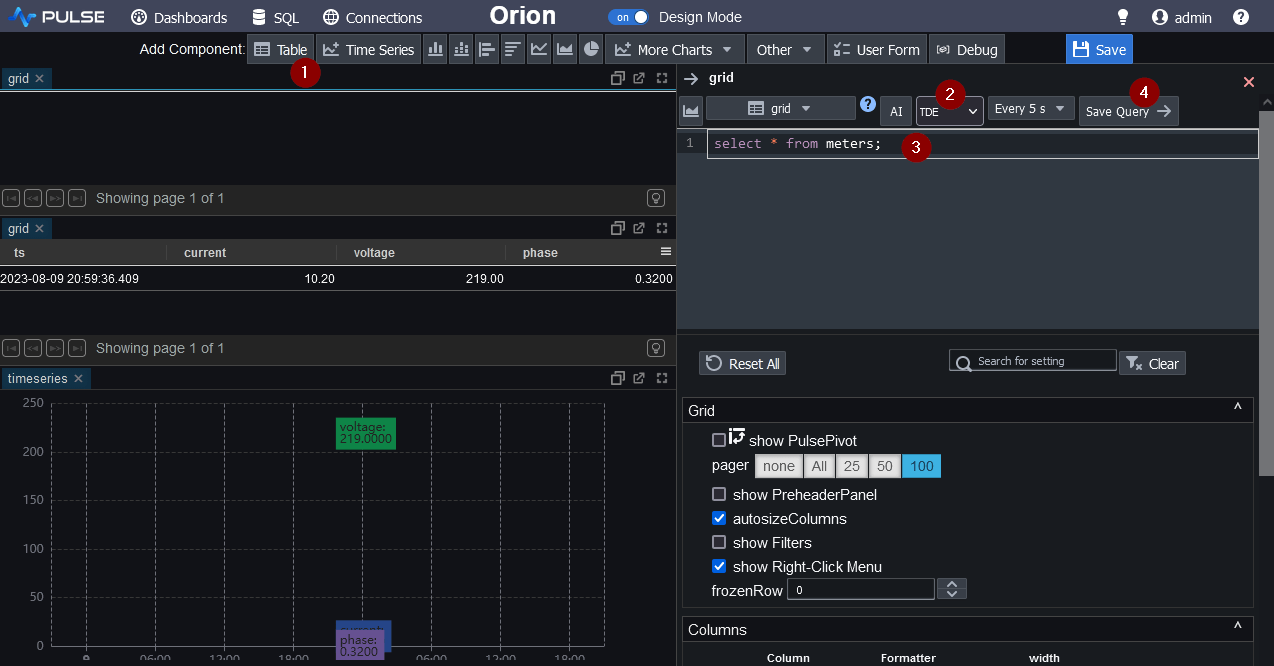
Well Done!
You have now created your first Pulse App. See our other tutorials for more advanced examples.