HSQLDB Client
QStudio has great support for HSQLDB. It allows easily creating, opening and querying HSQLDB databases.
Load Existing Database
To open an existing hsqldb database, go to File -> Open Database
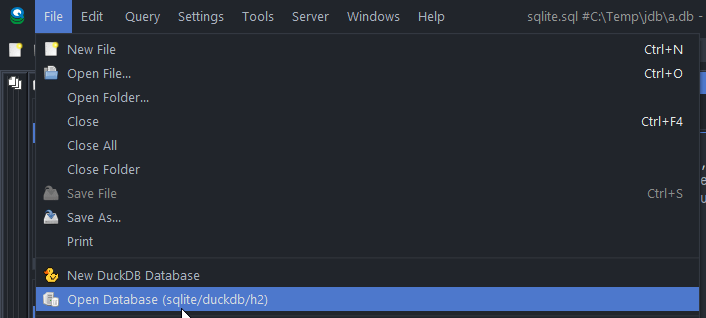
Or by using our installer, in windows .db files become associated with QStudio and you can simply click to open them.
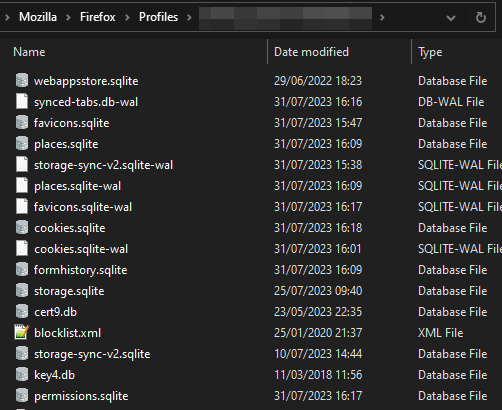
Double clicking a .hsqldb or .db file will open it automatically in QStudio:
Running Queries
Once you have selected a HSQLDB file as the current connection you can use the below keyboard shortcuts to run commands against the file as shown below.
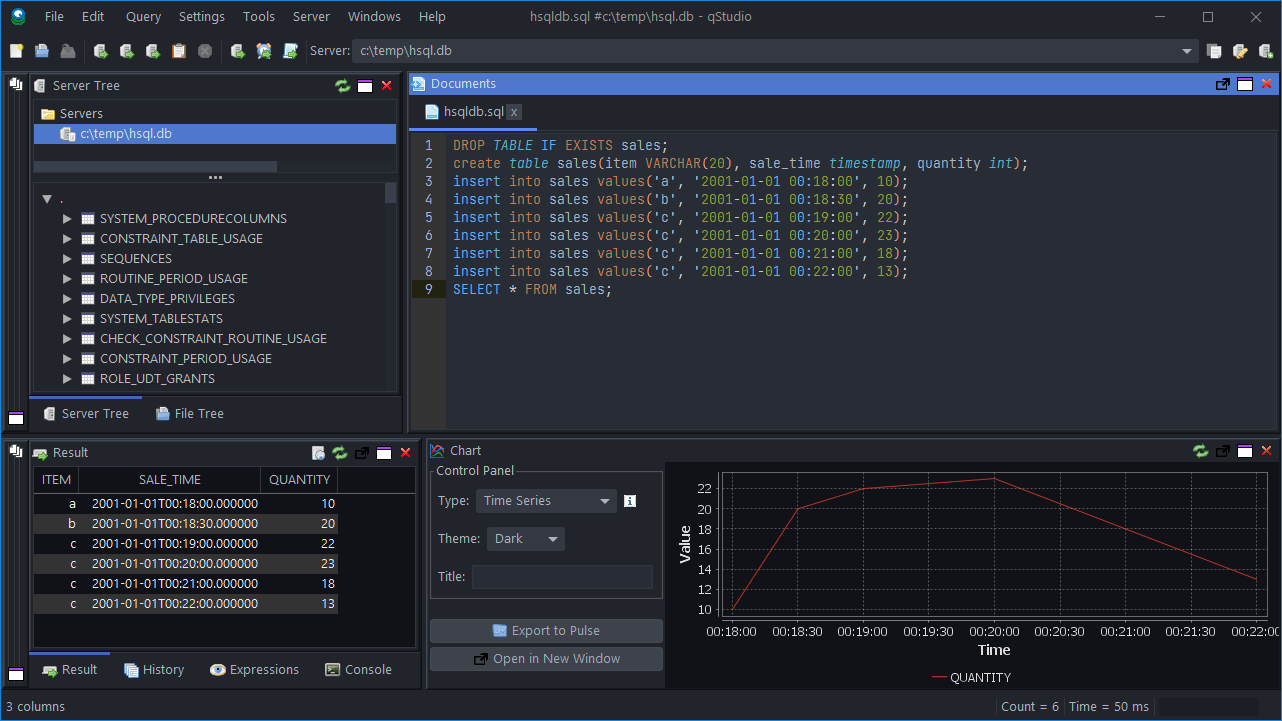
Query Shortcuts
