QStudio
Query kdb+ Servers and Chart Results.
The instructions below will guide you through installing kdb and specialised tools to speed your development.
Typically in Linux I install to /opt/q install rlwrap and place the following in my .bashrc script
You can run kdb by going "start menu" -> run -> cmd -> [Enter] Then:
By default windows command window is only 80 characters wide and does not support one click pasting. To change that, left click on the icon in the top left of the window and goto properties, you should then see the screens shown below. You should enable quickedit mode to allow right-click -> pasting and configure the height/width as you please. Text can be copied by highlighting with the mouse and pressing enter. Some people prefer replacing the standard window completely with powercmd.
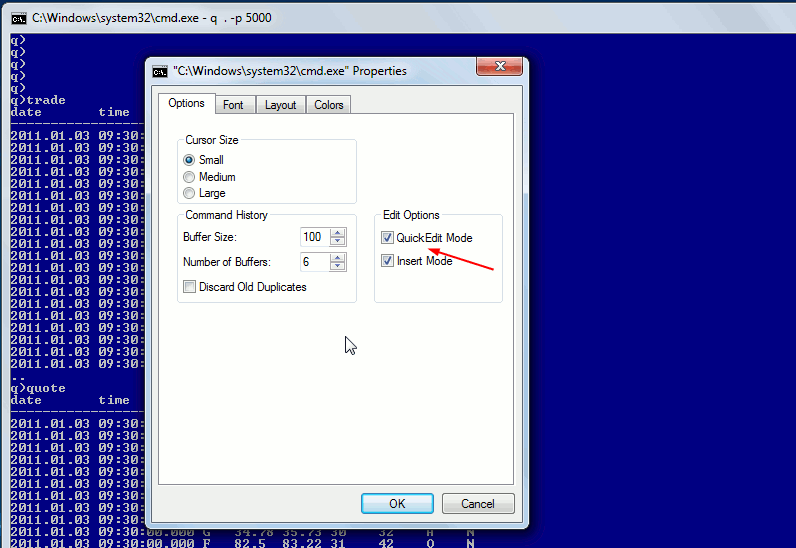
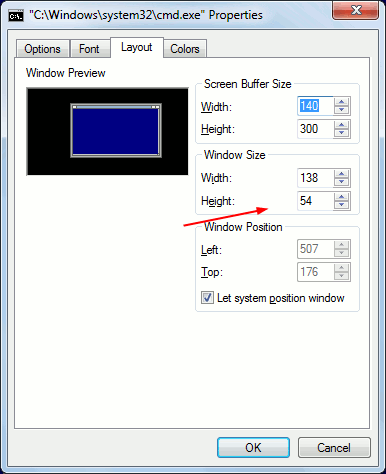
Notepad++ is a source code edit or for windows, we can get it to syntax highlight q code as follows:.
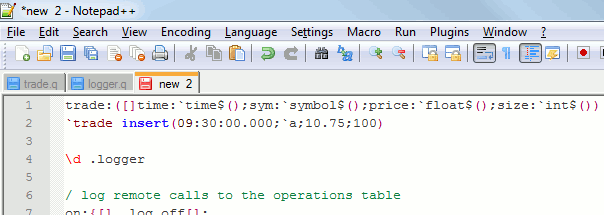
Intellij kdb/q highlighting is also available.
When you run into problems, kdb taking significantly longer than usual to load, requiring much more memory than usual or locking up, These programs are extremely useful for finding the root cause:
There are a number of IDEs for kdb to choose from:
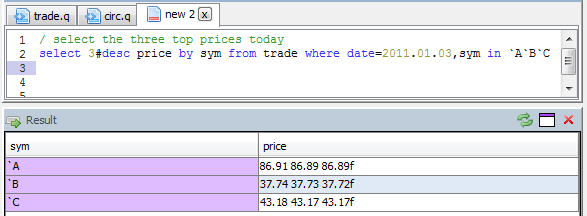
Query kdb+ Servers and Chart Results.