Free QuestDB SQL Client
QuestDB is an open source time-series database. The database is column-oriented and optimized for high-speed ingest and blazingly fast SQL analytics. QStudio is a free SQL Client, it allows running SQL scripts, easy browsing of tables, charting and exporting of results. It works on every operating system, with every database including QuestDB.
Setting up a QuestDB connection in QStudio
Start QuestDB
- Download QuestDB from the official website.
- Start questdb.exe
- Server Type: Postgres
- Host:localhost
Port: 8812 - Database: qdb
- Username: admin
Password: quest - Click Add
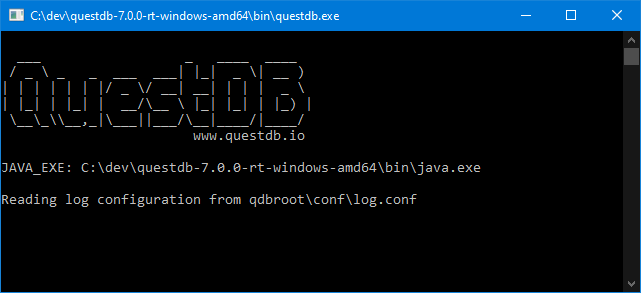
Connecting to a Server
QuestDB provides a number of APIs, REST / ILP - InfluxDB Line Protocol and PostgreSQL wire protocol.
For querying we are going to connect to the PostgreSQL on port 8812
When you first open QStudio it will look like the image below.
Click on the menu options Server->Add Server or on the add server button on the toolbar.
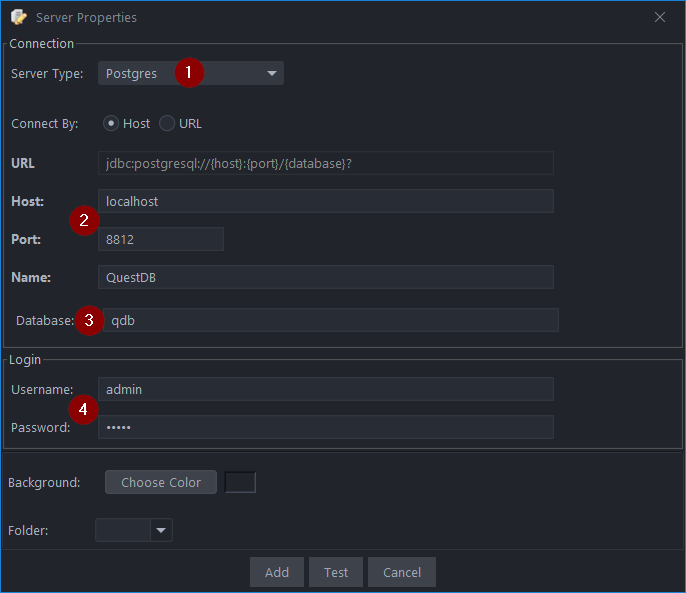
Sending Queries
Copy paste the below code into the SQL editor. Then highlight the commands you want to run and press Ctrl + e to run that code. See Keyboard Shortcuts.
| Command | Shortcut |
|---|---|
| Run current statement | Ctrl + q |
| Run highlighted text | Ctrl + e |
| Run Line | Ctrl + Enter |
This will update your various results panels, result contains your table (excel export etc. supported), charts are generated based on your data and the console summarizes your recent commands
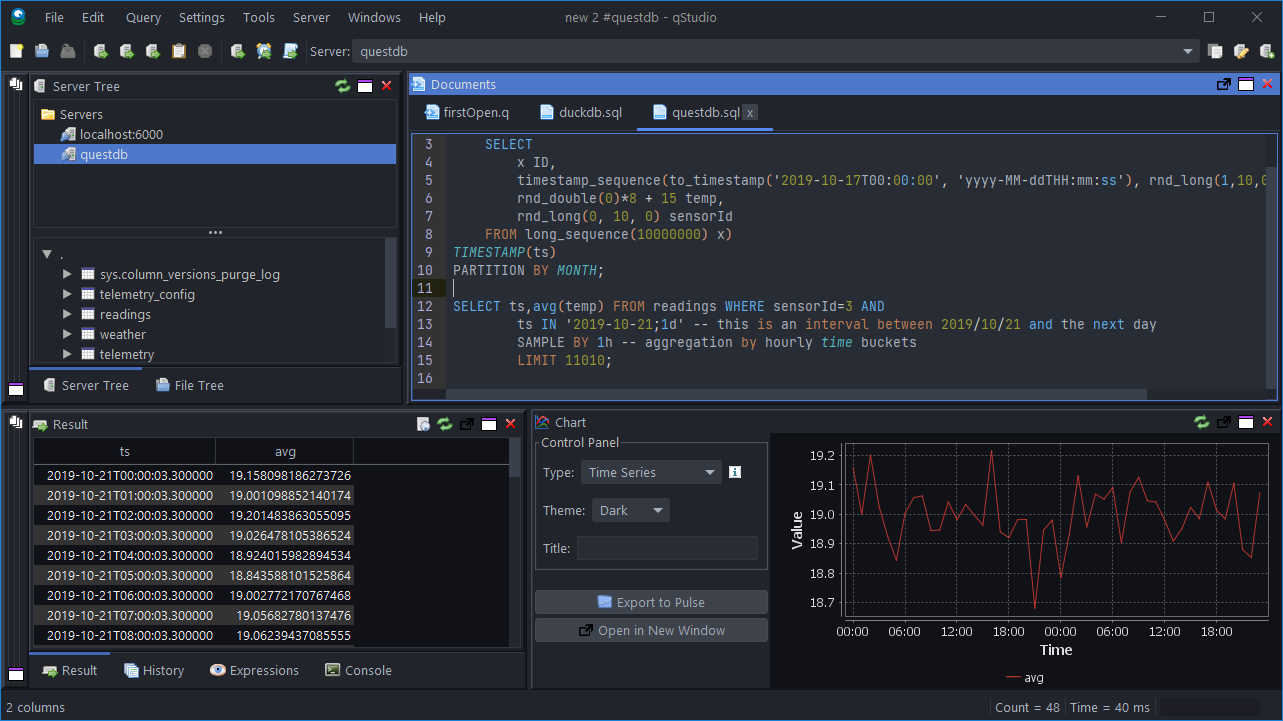
The Server Tree
The server tree populates, you can click on tables within the tree to see their data.
Well Done! You have now got QStudio querying your database successfully.
We want to make QStudio the best SQL analysis tool. If you have any problems or want additional features, please post on our github repo.