Kdb+ SQL IDE
Kdb+ is an in-memory column-oriented database based on the concept of ordered lists. It is popular within finance for storing market/tick data. qStudio is a free SQL IDE, it allows running SQL scripts, easy browsing of tables, charting and exporting of results. It works on every operating system, with every database including kdb+.
Setting up a kdb+ connection in qStudio
Contents
Start kdb+
See also our getting started with kdb+ tutorial
- Download kdb+ from the official website.
- Start kdb+ with "-p 5000" to start it on port 5000.
- Click on the menu options
Server->Add Serveror on the add server button on the toolbar. - Server Type: kdb+
- Host:localhost
Port: 5000 - Click Add
Connecting to a Server
When you first open qStudio it will look like the image below.
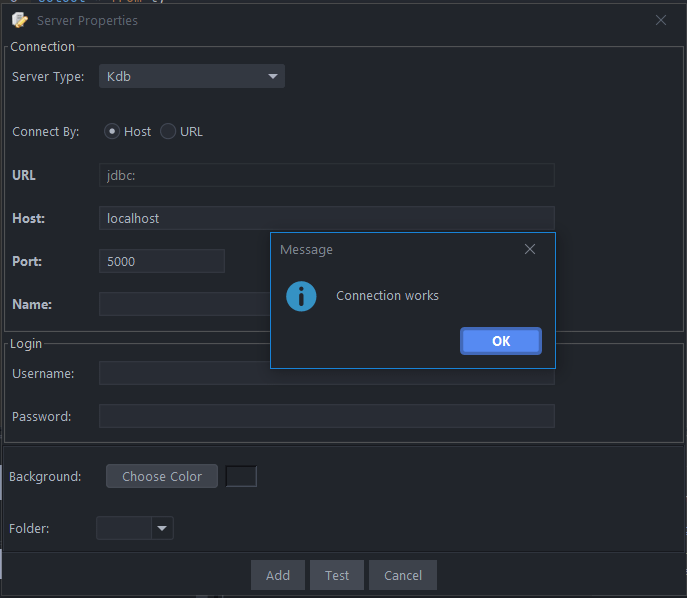
Sending Queries
Copy paste the below code into the SQL editor. Then highlight the commands you want to run and press Ctrl + e to run that code. See Keyboard Shortcuts.
| Command | Shortcut |
|---|---|
| Run highlighted text | Ctrl + e |
| Run Line | Ctrl + Enter |
This will update your various results panels, result contains your table (excel export etc. supported), charts are generated based on your data and the console summarizes your recent commands
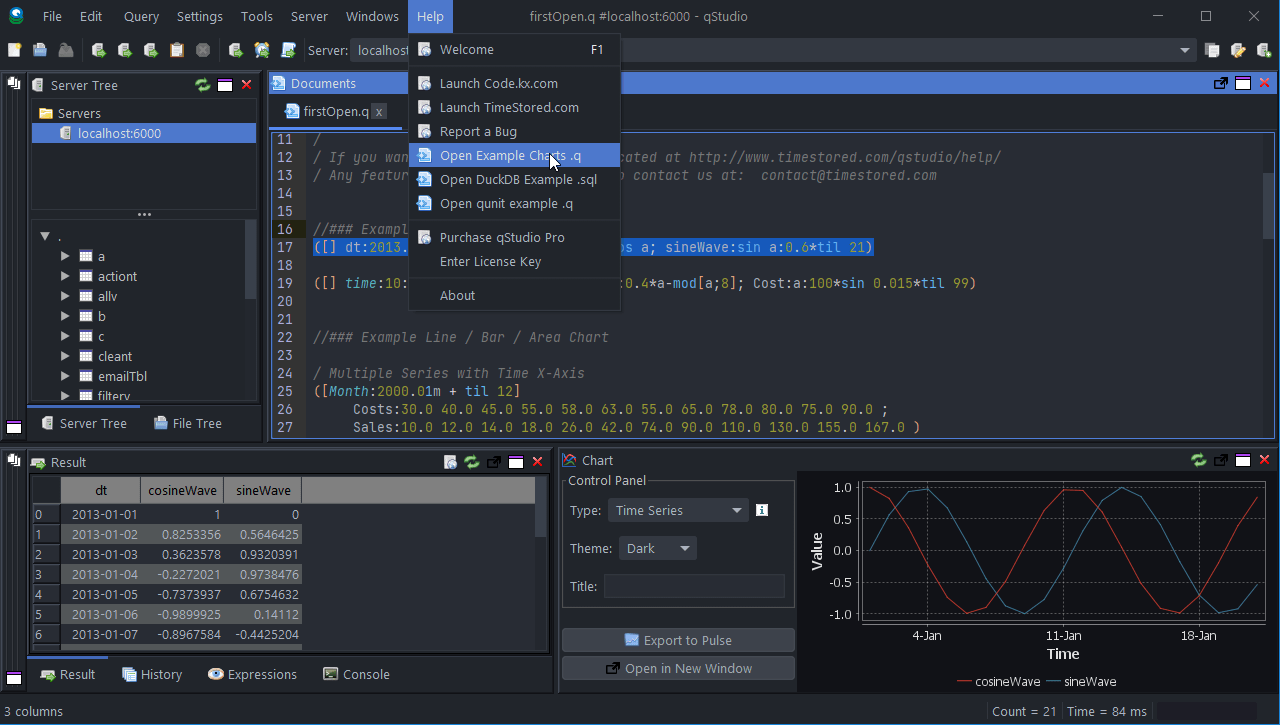
The Server Tree
The server tree populates and is fully complete and customized for kdb+.
Well Done! You have now got qStudio querying your database successfully.
We want to make qStudio the best SQL analysis tool. If you have any problems or want additional features, please post on our github repo.