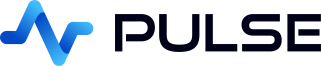Table Customization
You can configure the appearance of a column by either:
- Setting options within the component editor.
- Right-Clicking on the column and selecting a formatter.
- Adding an _SD_FORMATTER at the end of the column name.
For example if a column was call itemPrice, you could name it itemPrice_SD_CURUSD to show the price as a currency in US Dollars.
This article will cover the third option, complex custom formatting of rows/columns, you should first see our simple formatting page for most use-cases.
Highlighting and Formatting by Row:
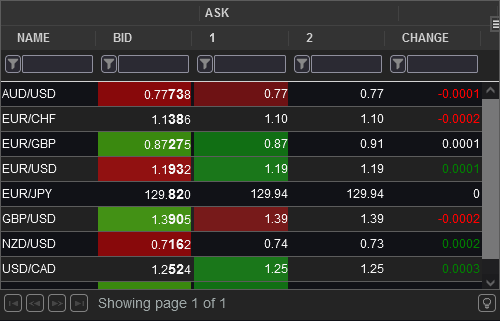
Highlighting and styling relies on having an additional column named similarly to the column you want to affect.
For example to style a column called itemPrice, you could add an additional column called itemPrice_SD_CURUSD to show the price as a currency in US Dollars.
This allows you to customize the foreground/background and style per row.
| Area | Column Name Postfix | Example Value | Description |
|---|---|---|---|
| Background Color | _SD_BG | #FF0000 | Set the background colour of the original column.
HTML Colors can be specified as names or values. |
| Foreground Color | _SD_FG | #FF0000 | Set the foreground colour of the original column.
HTML Colors can be specified as names or values. |
| CSS Style Name(s) | _SD_CLASS | sd_cell_red sd_cell_green | Set the CSS class of the original column. |
| Format Code | _SD_CODE | 0.xXXx 0.xxXX 0.xXX | Configure the number of decimal places displayed AND which of the digits are shown larger. This is useful for emphasising basis points for FX currencies etc. |
| Clickable Link | _SD_LINK | https://example.com/trade/123 | Turns the cell into a clickable link.
If a column named colName_SD_LINK exists and contains a URL, clicking the value in colName will open that link. |